Citroen C3: CITROËN Connect Radio / Telephone
USB sockets
Depending on equipment, for more information on the USB sockets compatible with the CarPlay®, MirrorLinkTM or Android Auto applications, refer to the "Ease of use and comfort" section.
 The synchronisation of a
smartphone
allows users to display applications
adapted to the CarPlay®, MirrorLinkTM or
Android Auto technology of the smartphone
on the vehicle screen. For the CarPlay®
technology, the CarPlay® function must be
activated on the smartphone beforehand.
For the communication process between
the smartphone and the system to work, it is
essential in all cases that the smartphone is
unlocked.
The synchronisation of a
smartphone
allows users to display applications
adapted to the CarPlay®, MirrorLinkTM or
Android Auto technology of the smartphone
on the vehicle screen. For the CarPlay®
technology, the CarPlay® function must be
activated on the smartphone beforehand.
For the communication process between
the smartphone and the system to work, it is
essential in all cases that the smartphone is
unlocked.
As the principles and standards are constantly changing, it is recommended that you keep the smartphone's operating system up-to-date, as well as the date and time of the smartphone and of the system. For the list of eligible smartphones, go to the Brand's national website.
MirrorLinkTM smartphone connection
 The "MirrorLinkTM"
function requires a
compatible smartphone and applications.
The "MirrorLinkTM"
function requires a
compatible smartphone and applications.
Telephone not connected by Bluetooth®
 When connecting a smartphone to
the
system, we recommend enabling
Bluetooth® on the smartphone.
When connecting a smartphone to
the
system, we recommend enabling
Bluetooth® on the smartphone.
 Connect a USB cable. The
smartphone
charges when connected by a USB cable.
Connect a USB cable. The
smartphone
charges when connected by a USB cable.
 From the system, press "Telephone"
to
display the main page.
From the system, press "Telephone"
to
display the main page.
 Press "MirrorLinkTM" to
start the
application in the system.
Press "MirrorLinkTM" to
start the
application in the system.
Depending on the smartphone, it may be necessary to activate the "MirrorLinkTM" function.
 During the procedure, several
screen
pages relating to certain features are
displayed.
During the procedure, several
screen
pages relating to certain features are
displayed.
Accept to start and complete the connection.
Telephone connected by Bluetooth®
 Connect a USB cable. The
smartphone
charges when connected by a USB cable.
Connect a USB cable. The
smartphone
charges when connected by a USB cable.
 From the system, press "Telephone"
to
display the main page.
From the system, press "Telephone"
to
display the main page.
Press the "PHONE" button to display the secondary page.
 Press "MirrorLinkTM" to start
the
application in the system.
Press "MirrorLinkTM" to start
the
application in the system.
Once the connection is established, a page is displayed, showing the applications already downloaded to the smartphone that are compatible with MirrorLinkTM technology.
Access to the different audio sources remains available in the margin of the MirrorLinkTM display, using the touch buttons located in the upper bar.
Access to the menus for the system is possible at any time using the dedicated buttons.
 There may be a pause
before
applications become available,
depending on the quality of the network.
There may be a pause
before
applications become available,
depending on the quality of the network.
CarPlay® smartphone connection
 Connect a USB cable. The
smartphone
charges when connected by a USB cable.
Connect a USB cable. The
smartphone
charges when connected by a USB cable.
 From the system, press Telephone
to
display the CarPlay® interface.
From the system, press Telephone
to
display the CarPlay® interface.
Or
 If the smartphone has already
connected
by Bluetooth®.
If the smartphone has already
connected
by Bluetooth®.
 Connect a USB cable. The
smartphone
charges when connected by a USB cable.
Connect a USB cable. The
smartphone
charges when connected by a USB cable.
 From the system, press "Telephone"
to
display the main page.
From the system, press "Telephone"
to
display the main page.
Press the "PHONE" button to access the secondary page.
 Press "CarPlay" to
display the CarPlay®
interface.
Press "CarPlay" to
display the CarPlay®
interface.
 On connecting the USB
cable, the
CarPlay® function deactivates the
system's Bluetooth® mode.
On connecting the USB
cable, the
CarPlay® function deactivates the
system's Bluetooth® mode.
 When the USB cable is
disconnected
and the ignition is switched off then back
on, the system will not automatically switch to
Radio Media mode; the source must be
changed manually.
When the USB cable is
disconnected
and the ignition is switched off then back
on, the system will not automatically switch to
Radio Media mode; the source must be
changed manually.
 The CarPlay® navigation can be
accessed
at any time by pressing the system's
Navigation button.
The CarPlay® navigation can be
accessed
at any time by pressing the system's
Navigation button.
 Media
Media
USB port
Insert the USB memory stick into
the USB
port or connect the USB device to the
USB port using a suitable cable (not supplied).
To protect the system, do
not use a USB
hub...
 Android Auto smartphone connection
Android Auto smartphone connection
On the smartphone, download the
Android Auto application.
The "Android Auto"
function requires the
use of a compatible smartphone and
applications...
Other information:
Citroen C3 2016-2025 Owners Manual: Switching on/pausing. Changing the cruise speed setting
Switching on/pausing Turn thumbwheel 1 to the "CRUISE" position to select cruise control mode; the function is paused. Press button 2 or 3 to activate cruise control and save a speed setting when the vehicle has reached the desired speed; the vehicle’s current speed is saved as the speed setting...
Citroen C3 2016-2025 Owners Manual: Trip reset
The reset is performed when the trip counter is displayed. Press the button on the end of the wiper control stalk for more than two seconds. Press the thumbwheel on the steering wheel for more than two seconds. Press this button for more than 2 seconds...
Categories
- Manuals Home
- 3rd Generation C3 Owners Manual
- 3rd Generation C3 Service Manual
- Operation
- Android Auto smartphone connection
- Service indicator
- New on site
- Most important about car