Citroen C3: CITROËN Connect Nav / Navigation
Choice of a destination
To a new destination
 Press Navigation to
display the main
page.
Press Navigation to
display the main
page.
Press the "MENU" button to access the secondary page.
 Select "Enter address".
Select "Enter address".
 Select the "Country".
Select the "Country".
 Enter the "City", the "Street"
and the
"Number", and confirm by pressing on
the displayed suggestions.
Enter the "City", the "Street"
and the
"Number", and confirm by pressing on
the displayed suggestions.
 Press "OK" to select the
"Guidance
criteria".
Press "OK" to select the
"Guidance
criteria".
And/or
 Select "See on map" to
choose the
"Guidance criteria".
Select "See on map" to
choose the
"Guidance criteria".
 Press "OK" to start
guided navigation.
Press "OK" to start
guided navigation.
 Zoom in/out using the
touch buttons or
with two fingers on the screen.
Zoom in/out using the
touch buttons or
with two fingers on the screen.
 In order to be able to use
the navigation
function, you must enter the "City", the
"Street" and the "Number" on the virtual
keyboard, or select them from the list in
"Contact" or in the address "History".
In order to be able to use
the navigation
function, you must enter the "City", the
"Street" and the "Number" on the virtual
keyboard, or select them from the list in
"Contact" or in the address "History".
 If you do not enter the
street number, you
will be guided to one end of the street.
If you do not enter the
street number, you
will be guided to one end of the street.
To a recent destination
 Press Navigation to
display the main
page.
Press Navigation to
display the main
page.
Press the "MENU" button to access the secondary page.
 Select "My destinations".
Select "My destinations".
Select the "Recent” tab.
Select the chosen address from the list to display the "Guidance criteria”.
 Press "OK" to start
guided navigation.
Press "OK" to start
guided navigation.
 Select "Position" to see
the point of
arrival on the map.
Select "Position" to see
the point of
arrival on the map.
To "My home" or "My work"
 Press Navigation to
display the main
page.
Press Navigation to
display the main
page.
Press the "MENU" button to access the secondary page.
 Select "My destinations".
Select "My destinations".
Select the "Preferred” tab.
 Select "My home".
Select "My home".
Or
 Select "My work".
Select "My work".
Or
Select a preset favourite destination.
To a contact
 Press Navigation to
display the main
page.
Press Navigation to
display the main
page.
Press the "MENU" button to access the secondary page.
 Select "My destinations".
Select "My destinations".
Select the "Contact” tab.
Select a contact in the list to start guided navigation.
To points of interest (POI)
Points of interest (POI) are listed in different categories.
 Press Navigation to
display the main
page.
Press Navigation to
display the main
page.
Press the "MENU" button to access the secondary page.
 Select "Points of interest".
Select "Points of interest".
 Select the "Travel", "leisure",
"Commercial", "Public" or "Geographic”
tab.
Select the "Travel", "leisure",
"Commercial", "Public" or "Geographic”
tab.
Or
 Select "Search" to enter
the name and
address of a POI.
Select "Search" to enter
the name and
address of a POI.
 Press "OK" to calculate
the route.
Press "OK" to calculate
the route.
To a point on the map
 Press Navigation to
display the main
page.
Press Navigation to
display the main
page.
Explore the map by sliding your finger across the screen.
Select the destination by pressing on the map.
 Tap the screen to place a marker
and
display the sub-menu.
Tap the screen to place a marker
and
display the sub-menu.
 Press this button to start
guided
navigation.
Press this button to start
guided
navigation.
Or
 Press this button to save the
displayed 12
address.
Press this button to save the
displayed 12
address.
 Pressing and holding on a
point opens a
list of nearby POIs.
Pressing and holding on a
point opens a
list of nearby POIs.
To GPS coordinates
 Press Navigation to
display the main
page.
Press Navigation to
display the main
page.
Explore the map by sliding your finger across the screen.
 Press this button to display the
world
map.
Press this button to display the
world
map.
Using the grid, select the desired country or region by zooming in.
 Press this button to enter the
GPS
coordinates.
Press this button to enter the
GPS
coordinates.
 A marker is displayed in the
middle of the
screen, with the "Latitude" and
"Longitude" coordinates.
A marker is displayed in the
middle of the
screen, with the "Latitude" and
"Longitude" coordinates.
 Press this button to start
guided
navigation.
Press this button to start
guided
navigation.
Or
 Press this button to save the
displayed
address.
Press this button to save the
displayed
address.
OR
 Press this button to enter the "Latitude"
value using the virtual keypad.
Press this button to enter the "Latitude"
value using the virtual keypad.
And
 Press this button to enter the "Longitude"
value using the virtual keypad.
Press this button to enter the "Longitude"
value using the virtual keypad.
TMC (Traffic Message Channel)
 TMC (Traffic Message
Channel)
messages are linked to a European
standard on the broadcasting of traffic
information via the RDS system on FM radio,
transmitting traffic information in real time.
The TMC information is then displayed on a
GPS Navigation system map and taken into
account straight away during navigation, so
as to avoid accidents, traffic jams and closed
roads.
TMC (Traffic Message
Channel)
messages are linked to a European
standard on the broadcasting of traffic
information via the RDS system on FM radio,
transmitting traffic information in real time.
The TMC information is then displayed on a
GPS Navigation system map and taken into
account straight away during navigation, so
as to avoid accidents, traffic jams and closed
roads.
 The display of danger
zones depends on
the legislation in force and subscription
to the service.
The display of danger
zones depends on
the legislation in force and subscription
to the service.
 "Text message" voice commands
"Text message" voice commands
If there is no telephone
connected by
Bluetooth, a voice message announces:
"Please first connect a telephone", and the
voice session will be closed...
 Connected navigation
Connected navigation
Depending on version
Depending on the equipment level of the vehicle
Network connection provided by the
vehicle
OR
Network connection provided by the user
Connected navigation connection
As a safety measure and
because it
requires sustained attention by the driver,
using a smartphone when driving is
prohibited...
Other information:
Citroen C3 2016-2026 Owners Manual: Electric windows
Left-hand front Right-hand front Right-hand rear Left-hand rear Deactivation of the electric window controls located by the rear seats Manual operation To open or close the window, press or pull the switch, without going past the point of resistance...
Citroen C3 2016-2026 Owners Manual: Front demist - defrost
These markings on the control panels indicate the control positions for rapid demisting or defrosting of the windscreen and side windows. During the winter period, direct the side air vents towards the side windows to optimise their demisting and defrosting...
Categories
- Manuals Home
- 3rd Generation C3 Owners Manual
- 3rd Generation C3 Service Manual
- Speed limiter
- Central locking not functioning
- Service indicator
- New on site
- Most important about car