Citroen C3: CITROËN Connect Nav / Radio
Selecting a station
 Press Radio Media to
display the main
page.
Press Radio Media to
display the main
page.
Press on "Frequency".
 Press one of the buttons to
perform an
automatic search for radio stations.
Press one of the buttons to
perform an
automatic search for radio stations.
Or
 Move the slider to manually
search for
frequencies up or down.
Move the slider to manually
search for
frequencies up or down.
Or
 Press Radio Media to
display the main
page.
Press Radio Media to
display the main
page.
Press the "OPTIONS" button to go to the secondary page.
 Select "Radio stations"
on the secondary
page.
Select "Radio stations"
on the secondary
page.
Press on "Frequency".
 Enter the values using the
virtual keypad.
First enter the units then click on the
decimals field to enter the figures after the
decimal point.
Enter the values using the
virtual keypad.
First enter the units then click on the
decimals field to enter the figures after the
decimal point.
 Press "OK" to confirm.
Press "OK" to confirm.
 Radio reception may be
affected by the
use of electrical equipment not approved
by the Brand, such as a USB charger
connected to the 12 V socket.
Radio reception may be
affected by the
use of electrical equipment not approved
by the Brand, such as a USB charger
connected to the 12 V socket.
The exterior environment (hills, buildings, tunnels, basement car parks, etc.) may block reception, including in RDS mode. This phenomenon is perfectly normal in the context of radio wave transmission, and in no way indicative of an audio system malfunction.
Presetting a station
Select a radio station or frequency.
(refer to the corresponding section)
Press "Presets".
 Make a long press on one of the
buttons
to preset the station.
Make a long press on one of the
buttons
to preset the station.
Activating/Deactivating RDS
 Press Radio Media to
display the main
page.
Press Radio Media to
display the main
page.
Press the "OPTIONS" button to access the secondary page.
 Select "Radio settings".
Select "Radio settings".
Select "General".
 Activate/deactivate "Station
follow".
Activate/deactivate "Station
follow".
 Press "OK" to confirm.
Press "OK" to confirm.
 RDS, if activated, allows
you to continue
listening to the same station by
automatically retuning to alternative
frequencies. However, in certain conditions,
RDS station tracking may not be possible
nationwide, as radio stations do not always
cover the entire country. This can explain the
loss of reception of a station during a journey.
RDS, if activated, allows
you to continue
listening to the same station by
automatically retuning to alternative
frequencies. However, in certain conditions,
RDS station tracking may not be possible
nationwide, as radio stations do not always
cover the entire country. This can explain the
loss of reception of a station during a journey.
Displaying text information
 The "Radio Text" function
displays
information transmitted by the radio
station relating to the station or the currently
playing song.
The "Radio Text" function
displays
information transmitted by the radio
station relating to the station or the currently
playing song.
 Press Radio Media to
display the main
page.
Press Radio Media to
display the main
page.
Press the "OPTIONS" button to access the secondary page.
 Select "Radio settings".
Select "Radio settings".
Select "General".
 Activate/deactivate "Display
radio text".
Activate/deactivate "Display
radio text".
 Press "OK" to confirm.
Press "OK" to confirm.
Play TA messages
 The TA (Traffic
Announcement) function
gives priority to TA alert messages. To
operate, this function needs good reception of
a radio station that carries this type of
message. While traffic information is being
broadcast, the current media is automatically
interrupted so that the TA message can be
heard. Normal play of the media previously
playing is resumed at the end of the
message.
The TA (Traffic
Announcement) function
gives priority to TA alert messages. To
operate, this function needs good reception of
a radio station that carries this type of
message. While traffic information is being
broadcast, the current media is automatically
interrupted so that the TA message can be
heard. Normal play of the media previously
playing is resumed at the end of the
message.
Select "Announcements".
 Activate / Deactivate "Traffic
announcement".
Activate / Deactivate "Traffic
announcement".
 Press "OK" to confirm.
Press "OK" to confirm.
 Applications
Applications
Internet Browser
Press Applications to
display the main
page.
Press "Connectivity" to access the "Internet
Browser” function.
Press "Internet Browser" to display the browser
home page...
 DAB (Digital Audio Broadcasting) radio
DAB (Digital Audio Broadcasting) radio
Digital radio provides
higher quality
reception.
The various "multiplexes/ensembles" offer
a choice of radio stations organised in
alphabetical order...
Other information:
Citroen C3 2016-2025 Owners Manual: Localised Emergency Call (PE112)
In an emergency, press button 1 for more than 2 seconds. The lighting of the indicator lamp and a voice message confirm that the call has been made to the emergency services*. ‘Localised Emergency Call’ immediately locates your vehicle and puts you in contact with the appropriate emergency services**...
Citroen C3 2016-2025 Owners Manual: Warning triangle
As a safety precaution, before leaving your vehicle to set up and install the triangle, switch on the hazard warning lamps and put on your high visibility vest. The triangle can be stored on the back panel of the boot, attached with straps. Assembling and placing the triangle For versions supplied with a triangle as original equipment, refer to the illustration above...
Categories
- Manuals Home
- 3rd Generation C3 Owners Manual
- 3rd Generation C3 Service Manual
- Operation
- Starting using another battery
- Bonnet
- New on site
- Most important about car