Citroen C3: CITROËN Connect Nav / Telephone
Pairing a Bluetooth® telephone
 As a safety measure and
because it
requires sustained attention by the driver,
the pairing of a Bluetooth mobile telephone
with the Bluetooth hands-free system of your
audio system must be done with the vehicle
stationary and the ignition on.
As a safety measure and
because it
requires sustained attention by the driver,
the pairing of a Bluetooth mobile telephone
with the Bluetooth hands-free system of your
audio system must be done with the vehicle
stationary and the ignition on.
 Activate the Bluetooth
function on the
telephone and ensure that it is "visible to
all" (telephone configuration).
Activate the Bluetooth
function on the
telephone and ensure that it is "visible to
all" (telephone configuration).
Procedure from the telephone
 Select the system name in the
list of
devices detected.
Select the system name in the
list of
devices detected.
In the system, accept the connection request from the telephone.
 To complete the pairing,
whichever
procedure used (from the telephone or from the system), ensure that the code is
the
same in the system and in the telephone.
To complete the pairing,
whichever
procedure used (from the telephone or from the system), ensure that the code is
the
same in the system and in the telephone.
Procedure from the system
 Press Telephone to
display the main
page.
Press Telephone to
display the main
page.
 Press "Bluetooth search".
Press "Bluetooth search".
Or
 Select "Search".
Select "Search".
The list of telephones detected is displayed.
 If the pairing procedure
fails, we
recommend deactivating and then
reactivating the Bluetooth function on your
telephone.
If the pairing procedure
fails, we
recommend deactivating and then
reactivating the Bluetooth function on your
telephone.
 Select the name of the chosen
telephone
in the list.
Select the name of the chosen
telephone
in the list.
Connection sharing
The system offers to connect the telephone with 3 profiles:
- "Telephone" (hands-free kit, telephone only),
- "Streaming" (streaming: wireless playing of the audio files on the telephone),
- "Mobile internet data".
 Activation of the profile;
"Mobile internet
data" is obligatory for connected
navigation having first activated sharing of
this connection on your smartphone.
Activation of the profile;
"Mobile internet
data" is obligatory for connected
navigation having first activated sharing of
this connection on your smartphone.
 Select one or more profiles.
Select one or more profiles.
 Press "OK" to confirm.
Press "OK" to confirm.
 Depending on the type of
telephone, you
may be asked to accept or not the
transfer of your contacts and messages.
Depending on the type of
telephone, you
may be asked to accept or not the
transfer of your contacts and messages.
Automatic reconnection
 On return to the vehicle,
if the last
telephone connected is present again, it
is automatically recognised and within about
30 seconds of switching on the ignition, the
pairing is established without any action on
your part (with Bluetooth activated).
On return to the vehicle,
if the last
telephone connected is present again, it
is automatically recognised and within about
30 seconds of switching on the ignition, the
pairing is established without any action on
your part (with Bluetooth activated).
To modify the connection profile:
 Press Telephone to
display the main
page.
Press Telephone to
display the main
page.
Press the "OPTIONS" button to go to the secondary page.
 Select "Bluetooth connection"
to display
the list of paired devices.
Select "Bluetooth connection"
to display
the list of paired devices.
 Press the "Details" button.
Press the "Details" button.
 Select one or more profiles.
Select one or more profiles.
 Press "OK" to confirm.
Press "OK" to confirm.
 The ability of the system
to connect just
one profile depends on the telephone.
By default, all three profiles are able to
connect.
The ability of the system
to connect just
one profile depends on the telephone.
By default, all three profiles are able to
connect.
 The services available
depend on the
network, the SIM card and the
compatibility of the Bluetooth devices used.
The services available
depend on the
network, the SIM card and the
compatibility of the Bluetooth devices used.
Refer to your telephone’s user guide and your service provider to check which services you are able to access.
 The system supports the
following
profiles: HFP, OPP, PBAP, A2DP, AVRCP,
MAP and PAN.
The system supports the
following
profiles: HFP, OPP, PBAP, A2DP, AVRCP,
MAP and PAN.
Visit the Brand's website for more information (compatibility, additional help, etc.).
Managing paired telephones
 This function lets you
connect or
disconnect a device or delete a pairing.
This function lets you
connect or
disconnect a device or delete a pairing.
 Press Telephone to
display the main
page.
Press Telephone to
display the main
page.
Press the "OPTIONS" button to go to the secondary page.
 Select "Bluetooth connection"
to display
the list of paired devices.
Select "Bluetooth connection"
to display
the list of paired devices.
 Press on the name of the
telephone
selected in the list to disconnect it.
Press on the name of the
telephone
selected in the list to disconnect it.
Press again to connect it.
Deleting a telephone
 Select the basket at top right
of the
screen to display a basket alongside the
telephone chosen.
Select the basket at top right
of the
screen to display a basket alongside the
telephone chosen.
 Press the basket alongside the
telephone
chosen to delete it.
Press the basket alongside the
telephone
chosen to delete it.
Receiving a call
An incoming call is announced by a ring and a superimposed display in the screen.
 Make a short press on the
steering
mounted PHONE button to accept an
incoming call.
Make a short press on the
steering
mounted PHONE button to accept an
incoming call.
And
 Make a long press
Make a long press
 on the steering mounted
PHONE button
to reject the call.
on the steering mounted
PHONE button
to reject the call.
Or
 Select "End call".
Select "End call".
Making a call
 Using the telephone is not
recommended
while driving.
Using the telephone is not
recommended
while driving.
Park the vehicle.
Make the call using the steering mounted controls.
Calling a new number
 Press Telephone to
display the main
page.
Press Telephone to
display the main
page.
 Enter the number using the
digital
keypad.
Enter the number using the
digital
keypad.
 Press "Call" to start
the call.
Press "Call" to start
the call.
Calling a contact
 Press Telephone to display the
main
page.
Press Telephone to display the
main
page.
 Or press and hold
Or press and hold
 on the steering-mounted TEL
button.
on the steering-mounted TEL
button.
Select "Contact".
Select the desired contact in the displayed list.
 Select "Call".
Select "Call".
Calling a recently used number
 Press Telephone to
display the main
page.
Press Telephone to
display the main
page.
Or
 Press and hold
Press and hold
 on the steering-mounted button.
on the steering-mounted button.
Select "Calls".
Select the desired contact in the displayed list.
 It is always possible to
make a call
directly from the telephone; as a safety
measure, first park the vehicle.
It is always possible to
make a call
directly from the telephone; as a safety
measure, first park the vehicle.
Managing contacts/entries
 Press Telephone to
display the main
page.
Press Telephone to
display the main
page.
Select "Contact".
 Select "Create" to add a
new contact.
Select "Create" to add a
new contact.
In the "Telephone" tab, enter the telephone numbers for the contact.
In the "Address" tab, enter the addresses for the contact.
In the "Email" tab, enter the email addresses for the contact.
 The "Email"
function allows email
addresses to be entered for a contact,
but the system is not able to send emails.
The "Email"
function allows email
addresses to be entered for a contact,
but the system is not able to send emails.
Managing messages
 Press Telephone to
display the main
page.
Press Telephone to
display the main
page.
Press the "OPTIONS" button to go to the secondary page.
 Select "Messages" to
display the list of
messages.
Select "Messages" to
display the list of
messages.
 Select the "All", "Incoming"
or "Sent”
tab.
Select the "All", "Incoming"
or "Sent”
tab.
 Select the details of the
message chosen
in one of the lists.
Select the details of the
message chosen
in one of the lists.
 Press "Answer" to send a
quick message
stored in the system.
Press "Answer" to send a
quick message
stored in the system.
 Press "Call" to start a
call.
Press "Call" to start a
call.
 Press " Play" to listen
to the message.
Press " Play" to listen
to the message.
 Access to "Messages"
depends on the
compatibility between the smartphone
and the onboard system.
Access to "Messages"
depends on the
compatibility between the smartphone
and the onboard system.
Depending on the smartphone, access to your messages or email may be slow.
 The services available
depend on the
network, the SIM card and the
compatibility of the Bluetooth devices used.
Refer to your smartphone manual and your
service provider to check which services are
available to you.
The services available
depend on the
network, the SIM card and the
compatibility of the Bluetooth devices used.
Refer to your smartphone manual and your
service provider to check which services are
available to you.
Managing quick messages
 Press Telephone to
display the main
page.
Press Telephone to
display the main
page.
Press the "OPTIONS" button to go to the secondary page.
 Select "Quick messages"
to display the
list of messages.
Select "Quick messages"
to display the
list of messages.
 Select the "Delayed", "My
arrival", "Not
available" or "Other" tab, enabling you to
create new messages.
Select the "Delayed", "My
arrival", "Not
available" or "Other" tab, enabling you to
create new messages.
 Press "Create" to write
a new message.
Press "Create" to write
a new message.
 Select the message chosen in one
of the
lists.
Select the message chosen in one
of the
lists.
 Press "Transfer" to
select one or more
recipients.
Press "Transfer" to
select one or more
recipients.
 Press " Play" to start
playing the
message.
Press " Play" to start
playing the
message.
Managing email
 Press Telephone to
display the main
page.
Press Telephone to
display the main
page.
Press the "OPTIONS" button to go to the secondary page.
 Select "Email" to
display the list of
messages.
Select "Email" to
display the list of
messages.
 Select the "Incoming", "Sent"
or "Not
read” tab.
Select the "Incoming", "Sent"
or "Not
read” tab.
Select the message chosen in one of the lists.
 Press " Play" to start
playing the
message.
Press " Play" to start
playing the
message.
 Access to "Email" depends
on the
compatibility between the smartphone
and the onboard system.
Access to "Email" depends
on the
compatibility between the smartphone
and the onboard system.
 Media
Media
USB socket
Insert the USB memory stick
into the USB
socket or connect the USB device to the
USB socket using a suitable cable (not supplied).
To protect the system, do
not use a USB
hub...
 Settings
Settings
Audio settings
Press Settings to
display the main page.
Select "Audio settings".
Select "Ambience".
Or
"Position".
Or
"Sound".
Or
"Voice".
Or
"Ringtone"...
Other information:
Citroen C3 2016-2025 Owners Manual: Child seats
The regulations on carrying children are specific to each country. Refer to the legislation in force in your country. For maximum safety, please observe the following recommendations: In accordance with European regulations, all children under the age of 12 or less than 4 ft 11” (150 cm) tall must travel in approved child seats suited to their weight, on seats fitted with a seat b..
Citroen C3 2016-2025 Owners Manual: First steps
Example of a "voice command" for navigation: "Navigate to address, 11 Regent Street, London". Example of a "voice command" for the radio and media: "Play artist, Madonna". Example of a "voice command" for the telephone: "Call David Miller". The voice commands, with a choice of 12 languages (English, French, Italian, Spanish, German, Dutch, Portuguese, Polish, Turkish, Russian, Arabic, Br..
Categories
- Manuals Home
- 3rd Generation C3 Owners Manual
- 3rd Generation C3 Service Manual
- Setting the date and time
- Operation
- Pairing a Bluetooth® telephone
- New on site
- Most important about car