Citroen C3: CITROËN Connect Nav / Settings
Audio settings
 Press Settings to
display the main page.
Press Settings to
display the main page.
 Select "Audio settings".
Select "Audio settings".
Select "Ambience".
Or
"Position".
Or
"Sound".
Or
"Voice".
Or
"Ringtone".
 Press "OK" to save the
settings.
Press "OK" to save the
settings.
 The balance/distribution
(or spatialisation
with the Arkamys© system) uses audio
processing to adjust the sound quality
according to the number of passengers in the
vehicle.
The balance/distribution
(or spatialisation
with the Arkamys© system) uses audio
processing to adjust the sound quality
according to the number of passengers in the
vehicle.
Available only with the front and rear speaker configuration.
 The Ambience
setting (choice of 6
ambiances) as well as for Bass, Medium
and Treble are different and independent for
each audio source.
The Ambience
setting (choice of 6
ambiances) as well as for Bass, Medium
and Treble are different and independent for
each audio source.
Activate or deactivate "Loudness".
The "Position” settings (All passengers, Driver and Front only) are common to all sources.
Activate or deactivate "Touch tones", "Volume linked to speed" and "Auxiliary input".
 Onboard audio: Arkamys
Sound Staging©
optimises the sound balance/distribution
inside the passenger compartment.
Onboard audio: Arkamys
Sound Staging©
optimises the sound balance/distribution
inside the passenger compartment.
Configuring profiles
 As a safety measure and
because it
requires the sustained attention of the
driver, the operations must only be done with
the vehicle stationary.
As a safety measure and
because it
requires the sustained attention of the
driver, the operations must only be done with
the vehicle stationary.
 Press Settings to
display the main page.
Press Settings to
display the main page.
Press the "OPTIONS" button to access the secondary page.
 Select "Setting of the
profiles".
Select "Setting of the
profiles".
Select "Profile 1", "Profile 2", "Profile 3” or "Common profile".
 Press this button to enter a
name for the
profile using the virtual keypad.
Press this button to enter a
name for the
profile using the virtual keypad.
 Press "OK" to confirm.
Press "OK" to confirm.
 Press this button to add a
photograph to
the profile.
Press this button to add a
photograph to
the profile.
 Insert a USB memory stick
containing the
photograph in the USB socket.
Insert a USB memory stick
containing the
photograph in the USB socket.
Select the photograph.
 Press "OK" to accept the
transfer of the
photograph.
Press "OK" to accept the
transfer of the
photograph.
 Press "OK" again to save
the settings.
Press "OK" again to save
the settings.
 The location for the
photograph is
square; the system reshapes the original
photograph if in another format.
The location for the
photograph is
square; the system reshapes the original
photograph if in another format.
 Press this button to reset the
selected
profile.
Press this button to reset the
selected
profile.
 Resetting the selected
profile activates
the English language by default.
Resetting the selected
profile activates
the English language by default.
Select a "Profile" (1 or 2 or 3) to link the "Audio settings" with it.
 Select "Audio settings".
Select "Audio settings".
Select "Ambience".
Or
"Position".
Or
"Sound".
Or
"Voice".
Or
"Ringtone".
 Press "OK" to save the
settings.
Press "OK" to save the
settings.
Modifying system settings
 Press Settings to
display the main page.
Press Settings to
display the main page.
Press the "OPTIONS" button to access the secondary page.
 Select "Screen configuration".
Select "Screen configuration".
Select "Animation".
 Activate or deactivate: “Automatic
scrolling”.
Activate or deactivate: “Automatic
scrolling”.
Select "Brightness".
 Move the slider to adjust the
brightness of
the screen and/or the instrument panel.
Move the slider to adjust the
brightness of
the screen and/or the instrument panel.
 Press Settings to
display the main page.
Press Settings to
display the main page.
Press the "OPTIONS" button to access the secondary page.
 Select "System settings".
Select "System settings".
Select "Units" to change the units of distance, fuel consumption and temperature.
Select "Factory settings" to restore the initial settings.
 Returning the system to
factory settings
activates the English language by
default.
Returning the system to
factory settings
activates the English language by
default.
Select "System info" to display the versions of the various modules installed in the system.
Selecting the language
 Press Settings to display
the main page.
Press Settings to display
the main page.
Press the "OPTIONS" button to go to the secondary page.
 Select "Languages" to
change the
language.
Select "Languages" to
change the
language.
Setting the date
 Press Settings to
display the main page.
Press Settings to
display the main page.
Press the "OPTIONS" button to access the secondary page.
 Select "Setting the time-date".
Select "Setting the time-date".
Select "Date".
 Press this button to set the
date.
Press this button to set the
date.
 Press "OK" to confirm.
Press "OK" to confirm.
 Select the display format for
the date.
Select the display format for
the date.
 Time and date setting is
only available if
"GPS synchronisation" is deactivated.
Time and date setting is
only available if
"GPS synchronisation" is deactivated.
The change between winter and summer time is made by changing the time zone.
Setting the time
 Press Settings to
display the main page.
Press Settings to
display the main page.
Press the "OPTIONS" button to access the secondary page.
 Select "Setting the time-date".
Select "Setting the time-date".
Select "Time".
 Press this button to set the
time using the
virtual keypad.
Press this button to set the
time using the
virtual keypad.
 Press "OK" to confirm.
Press "OK" to confirm.
 Press this button to set the
time zone.
Press this button to set the
time zone.
 Select the display format for
the time
(12h/24h).
Select the display format for
the time
(12h/24h).
 Activate or deactivate GPS
synchronisation (UTC).
Activate or deactivate GPS
synchronisation (UTC).
 Press "OK" to confirm.
Press "OK" to confirm.
 The system does not
automatically
manage the change between winter and
summer time (depending on country).
The system does not
automatically
manage the change between winter and
summer time (depending on country).
Colour schemes
 For safety reasons, the
colour scheme
can only be changed while the vehicle is
stationary.
For safety reasons, the
colour scheme
can only be changed while the vehicle is
stationary.
 Press Settings to
display the main page.
Press Settings to
display the main page.
 Select "Color schemes".
Select "Color schemes".
 Select a colour scheme in the
list then
press "OK" to confirm.
Select a colour scheme in the
list then
press "OK" to confirm.
 Whenever the colour scheme
is
changed, the system restarts, temporarily
displaying a black screen.
Whenever the colour scheme
is
changed, the system restarts, temporarily
displaying a black screen.
 Telephone
Telephone
Pairing a Bluetooth® telephone
As a safety measure and
because it
requires sustained attention by the driver,
the pairing of a Bluetooth mobile telephone
with the Bluetooth hands-free system of your
audio system must be done with the vehicle
stationary and the ignition on...
 Frequently asked questions
Frequently asked questions
The following information groups together the
answers to the most frequently asked questions
concerning the system.
Navigation
I cannot enter the navigation address...
Other information:
Citroen C3 2016-2025 Owners Manual: Menus
Radio Select a radio station. Media Select an audio source. Telephone Connect a mobile phone via Bluetooth®. Driving Activate, deactivate or configure certain vehicle functions (depending on equipment/version). Settings Adjust the sound settings (balance, ambience, etc...
Citroen C3 2016-2025 Owners Manual: Lighting dimmer
Allows manual adjustment of the brightness of the instrument panel and touch screen according to the outside lighting. Only works when the vehicle lamps are on (except daytime running lamps) and in night mode. Two buttons With the lamps on, press button A to increase the brightness of the lighting, or button B to decrease it...
Categories
- Manuals Home
- 3rd Generation C3 Owners Manual
- 3rd Generation C3 Service Manual
- AdBlue® (BlueHDi)
- Pairing a Bluetooth® telephone
- Android Auto smartphone connection
- New on site
- Most important about car